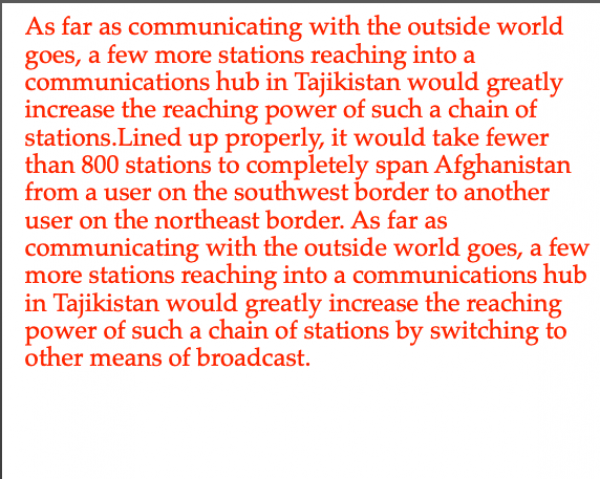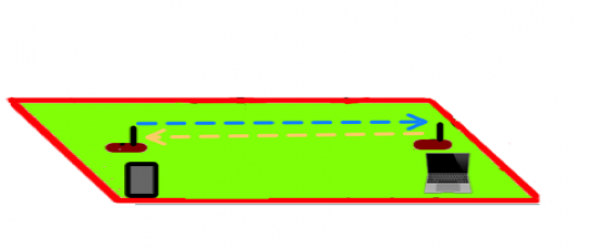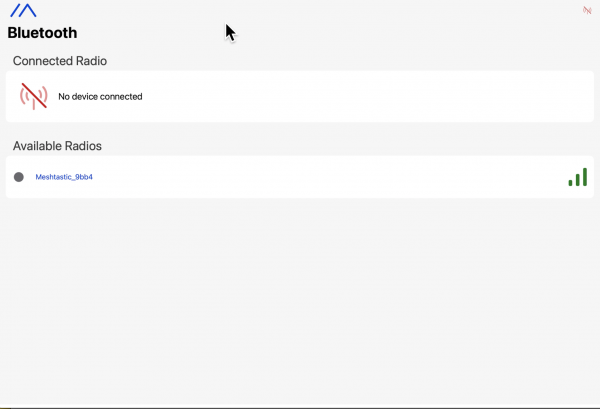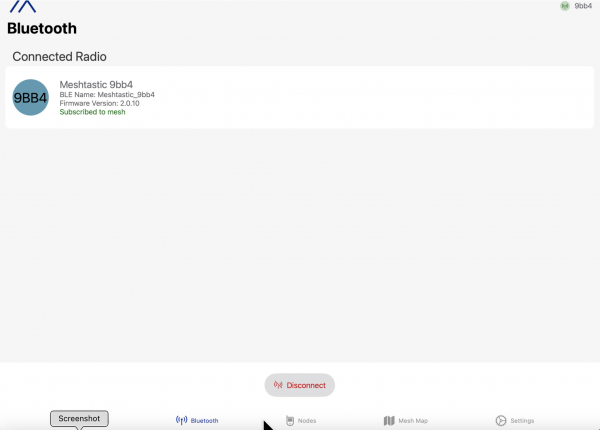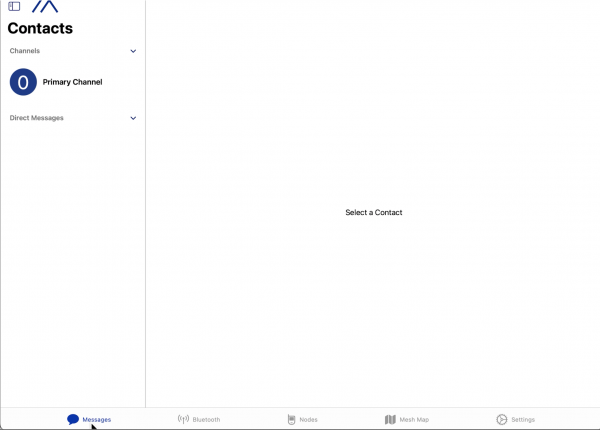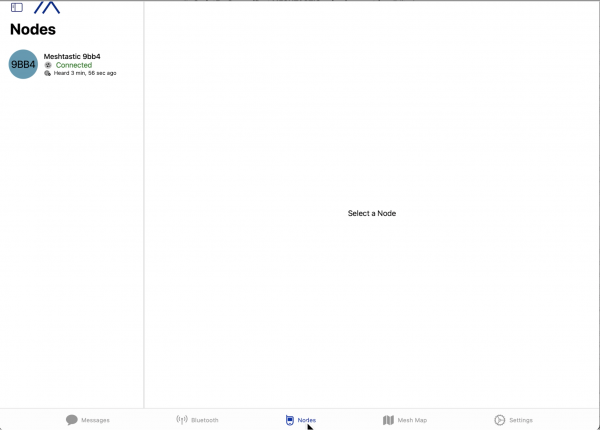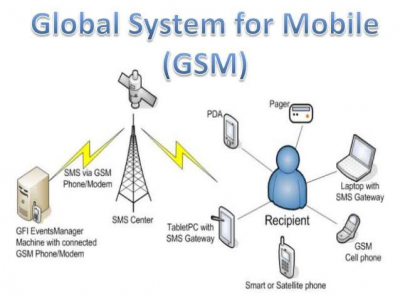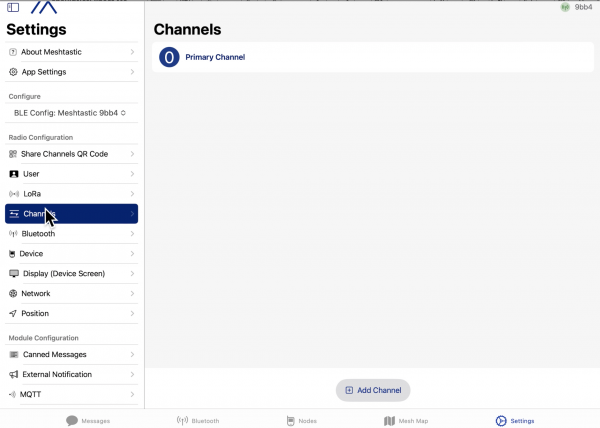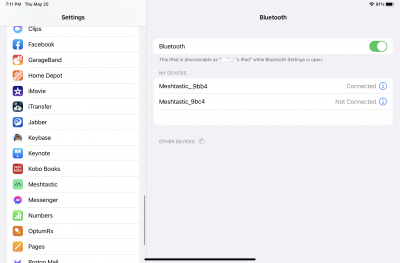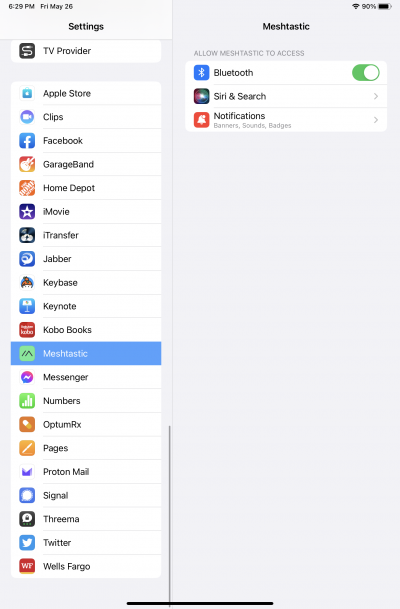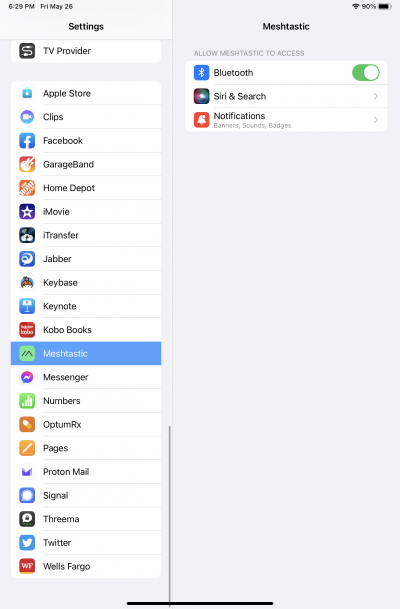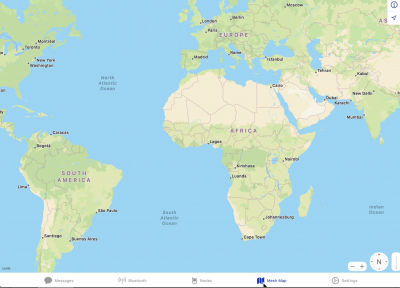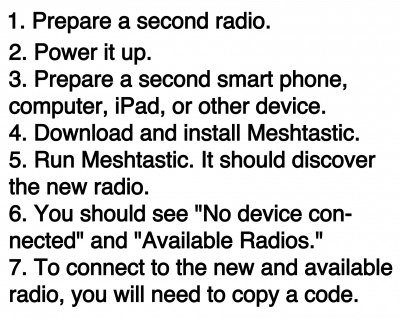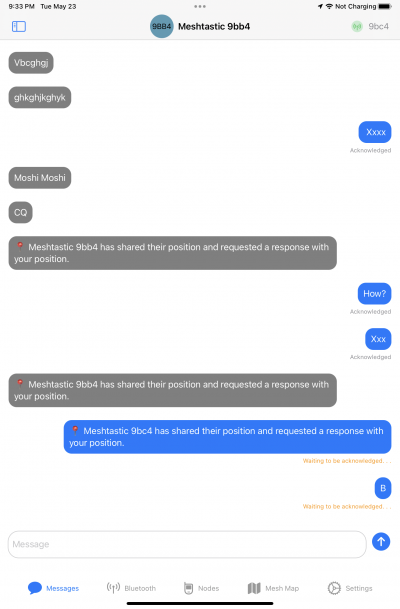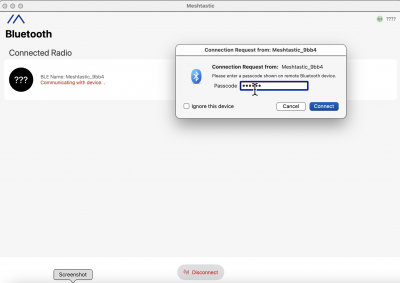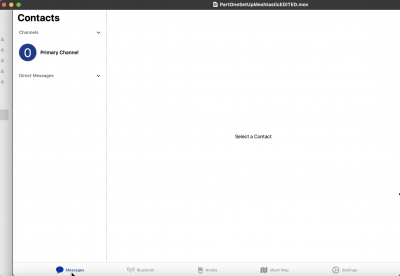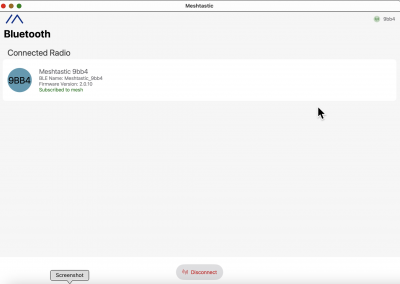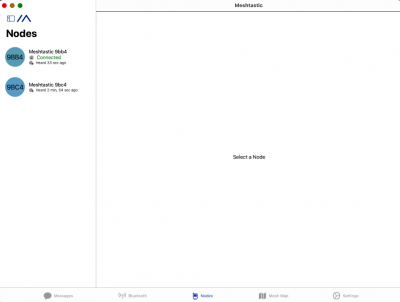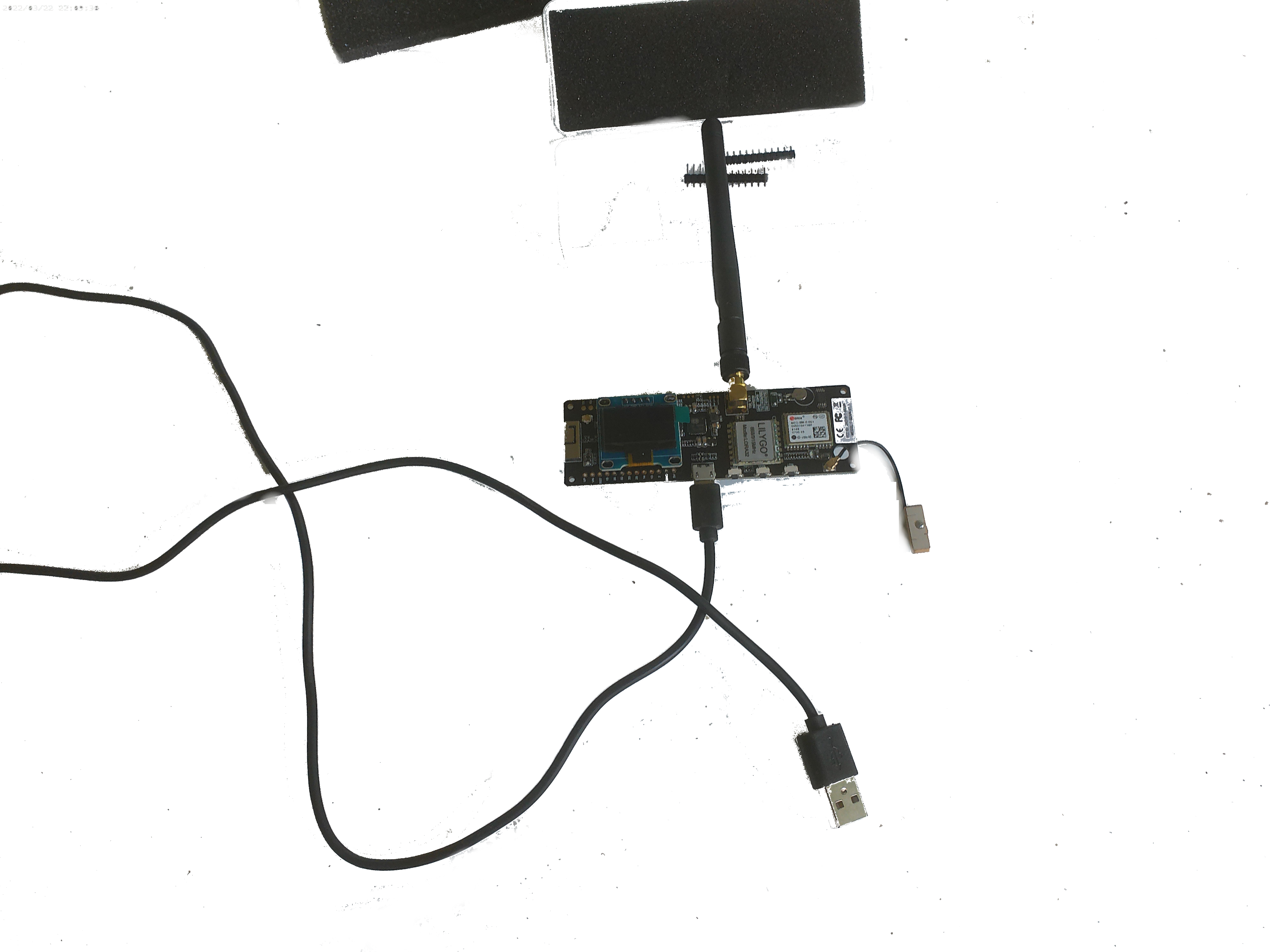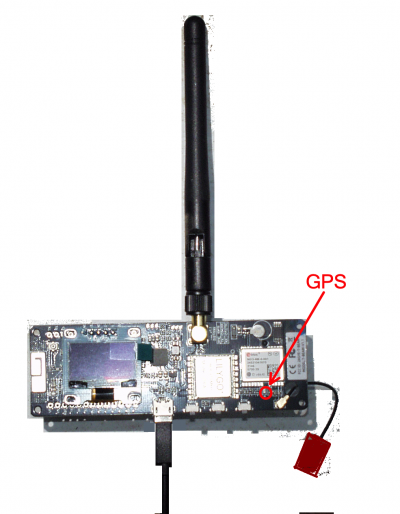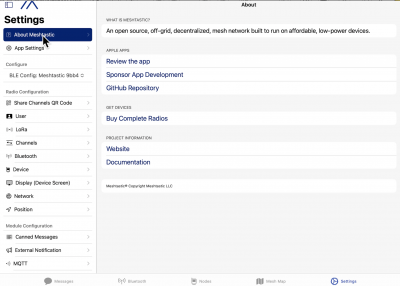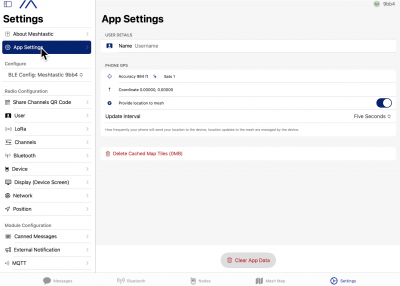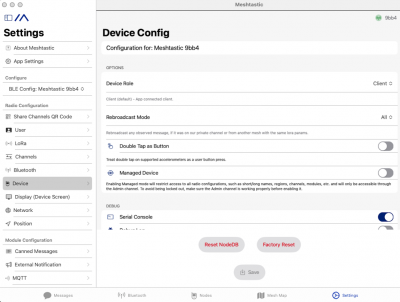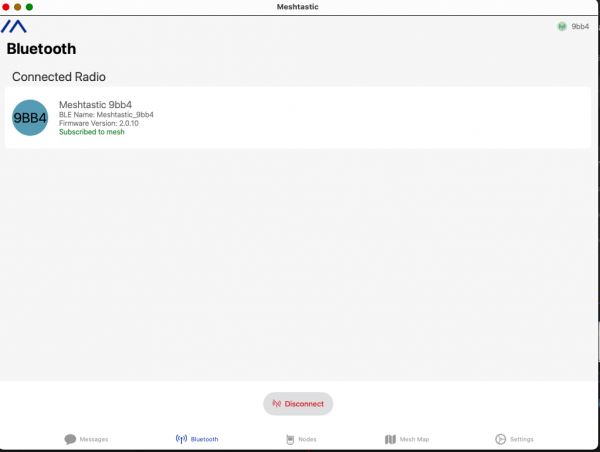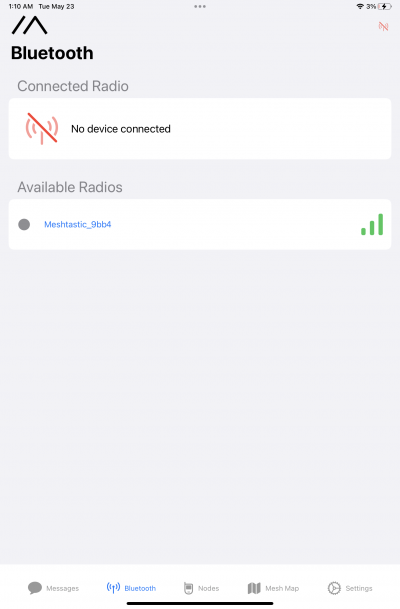∰
 physicallayouts.png
physicallayouts.png
To remind viewers of the components of
the transceiver unit, I have reproduced
Meshtastic’s own image and added some
things that it leaves out.
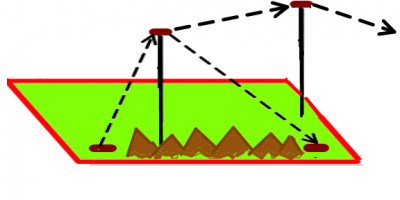 relayradiounits.png
relayradiounits.png
Lined up properly, it would take fewer
than 800 stations to completely span
Afghanistan from a user on the southwest
border to another user on the northeast
border. One thing we'll get around to in
the third video is that repeater radios,
set on high points in the landscape, make
connections between remote radios easier
since there will be few obstacles in the
vertical direction.
Then the communications hub in Tajikistan,
could further increase the reach of voices
in Afghanistan by switching to any of the far
reaching kinds of communication used in the
world today.
The task at hand is to get two Meshtastic-capable transceivers communicating with each other.
To do that:
In order to form a meshwork it is first necessary to connect two Meshtastic stations to each other.
Start with a new computer, tablet, smartphone, etc. Install a copy of Meshtastic on that device.
Assemble and power up a new Meshtastics transceiver.
The screen will show “Communicating with device” while it is trying to set things up.
As soon as your pad, computer, or cell phone connects by Bluetooth with the new device it will show a screen with the newly acquired transceiver listed under “Available Radios.” You should click on the black dot next to your radio's designation.
CURSOR ON NEW RADIO'S NAME to click
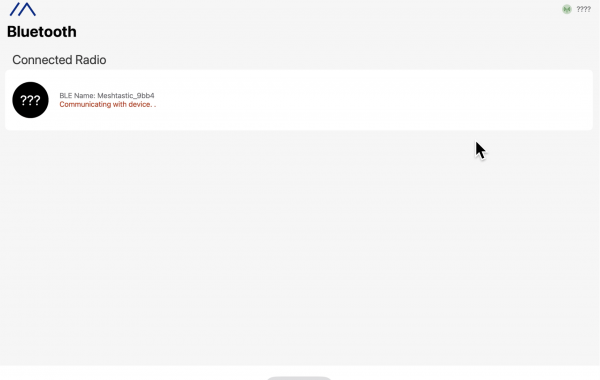
A wi-fi connection is being sought.]]
Nothing is connected yet. Hence the “???”
And the screen tells us that the Meshtastic
is “communicating with device.'
(Communicating with radio shows up on Meshtastic Screen)
The radio device wants my computer to copy some numbers from its screen by typing them into the box next to “Passcode.”
bloothscreen shows 9bb4 is connected to mesh
As soon as you succeed in correctly typing the number displayed on the radio's view screen, the computer display will show the newly chosen unit as “Subscribed to mesh.”√
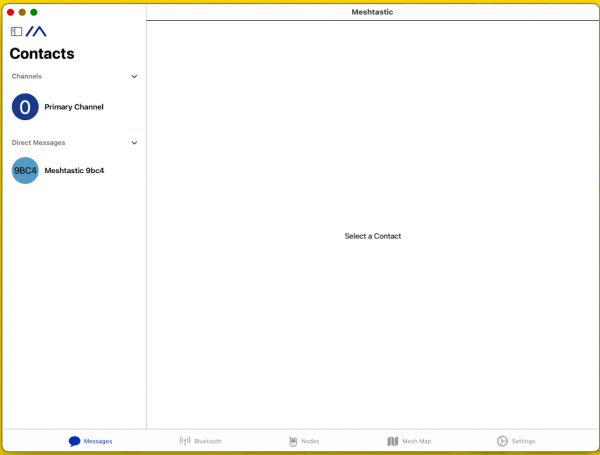 MMMMMMMMMMMMMMMMMMMMMMMMMM
MMMMMMMMMMMMMMMMMMMMMMMMMM
1…After you click on “messages” down at the bottom
this screen will appear. You will only see an item in the circled area
if your first Meshtastic set is running.
② Click on messages.
③ this is what you will see after going to messages

If you click at bluetooth at the bottom of the page
it shows the identity of the tablet, computer, or smartphone
that is connecting to the radio unit identified by Bluetooth.
(④ this is what you will see after going to bluetooth screen.)
⑤ This is what you will see on the nodes screen.
NEED TO MOVE NEW IMAGES IN HERE:
Now we get a complicated screen:
1. A moment ago I wrote a message here.
2. I hit the arrow button.
3. Up in the upper right corner the sender identity is printed
in this case it happens to be 9bc4
4. The sent message appears here.
5. The message gets echoed here.
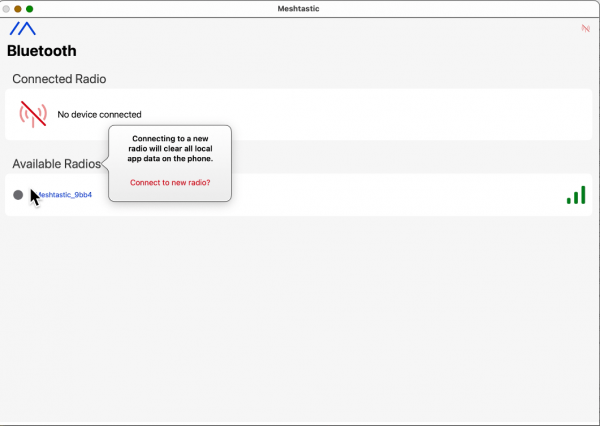 9bb4isavailableradiobluetoodscreen
9bb4isavailableradiobluetoodscreen
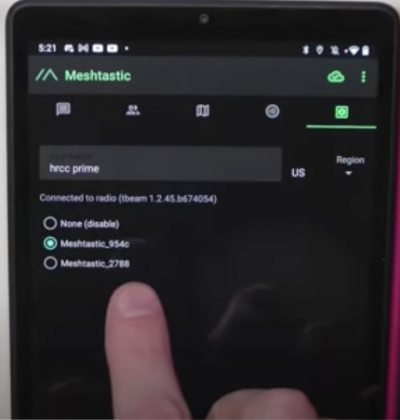 just_turned_on_a_new_transciever.
just_turned_on_a_new_transciever.
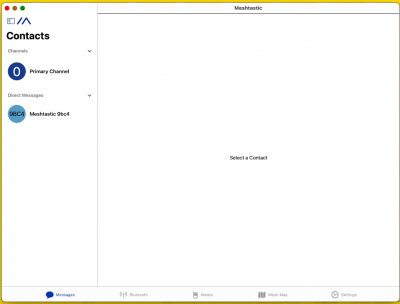 meshtasticscontactsscreen_mg_2
meshtasticscontactsscreen_mg_2
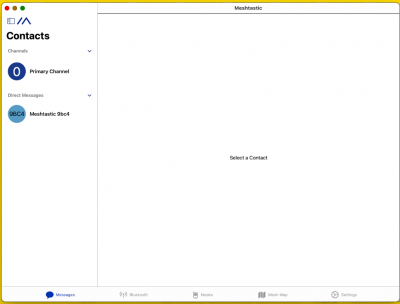 meshtasticscontactsscreen_img.png
meshtasticscontactsscreen_img.png
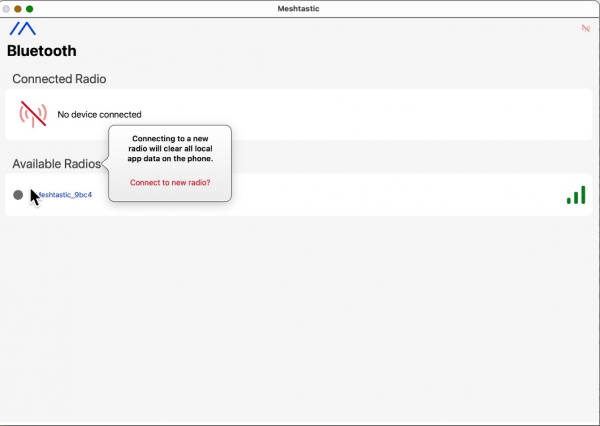 9bc4isavailableradiobluetoodscreen
9bc4isavailableradiobluetoodscreen
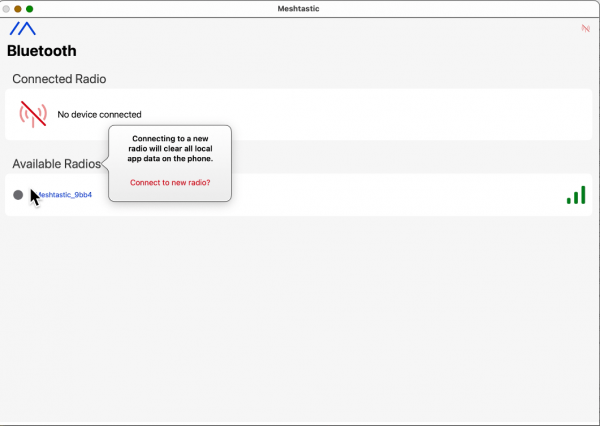 9bb4isavailableradiobluetoodscreen.png
9bb4isavailableradiobluetoodscreen.png
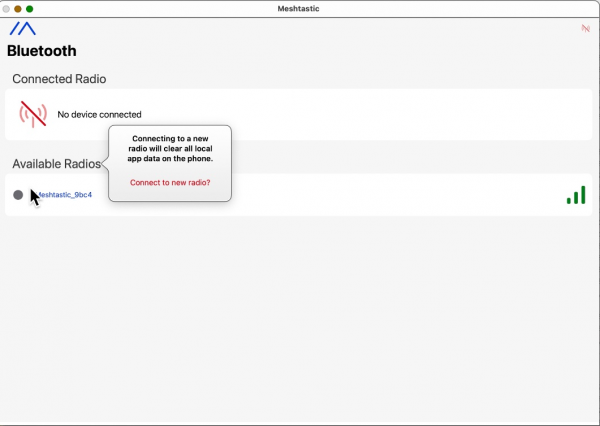 9bc4isavailableradiobluetoodscreen_2_2_2_2.png
9bc4isavailableradiobluetoodscreen_2_2_2_2.png
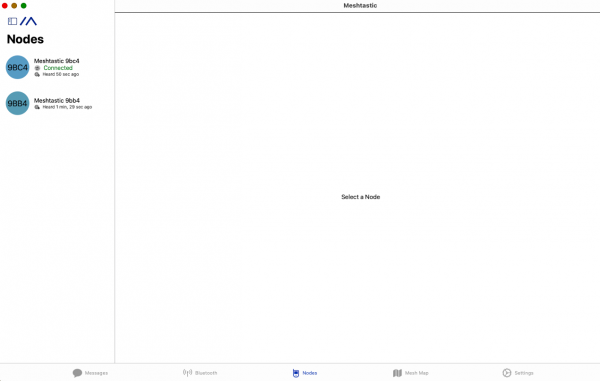 twonodes.png
twonodes.png
When the new radio and the new instance of Meshtastic software are finally set up, this is the kind of screen that you will see.
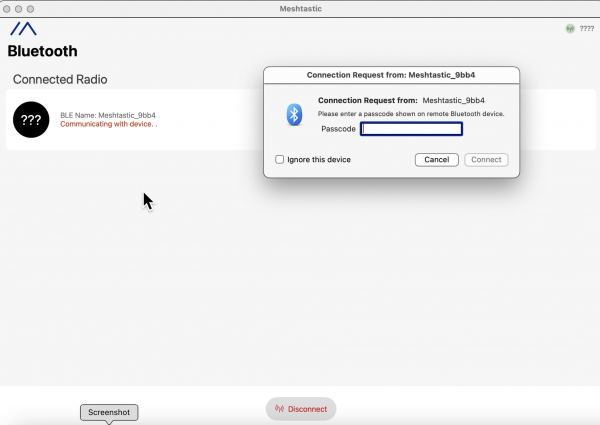 avvavconnectionrequest
avvavconnectionrequest
The radio device wants my computer to copy some numbers from its little screen by typing them into the box next to “Passcode.” Copy, then click “connect.”
screen shows box to type passcode into
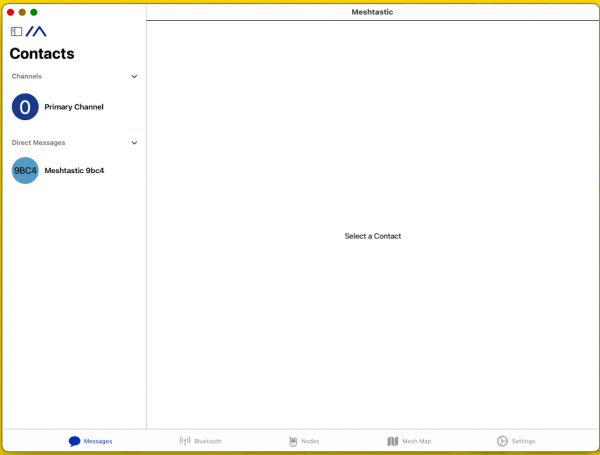 meshtasticscontactsscreen_mg_2
meshtasticscontactsscreen_mg_2
Screen shows ⓪ and Meshtastic 9xz0
bluetooth screen shows one connected radio